Nano-banana Learning: The buzz around Google’s “Nano-Banana” is undeniable, and for good reason. This groundbreaking AI image editor has taken the digital world by storm, offering professional-grade editing capabilities that were once exclusive to complex software like Photoshop – all accessible through simple natural language commands, and mainly for free!
View Topics
Table of Contents
At hstech.io, we believe in making powerful technology accessible. This comprehensive and detailed guide will walk you through every incredible feature of Nano-Banana. Also, you will learn how to use them.
Your First Steps with Nano-Banana Learning
Before we dive into the exciting features, let’s get you set up. It’s incredibly straightforward:
- Access the Tool: Firstly, open your web browser and visit gemini.google.com.
- Select the Model: Once on the Gemini platform, ensure you select the “Gemini 2.5 Flash” model. This is the engine powering Nano-Banana’s image editing magic.
- Upload Your Image: Look for the image upload icon (usually a paperclip or camera icon). Click it and select the image you wish to edit from your device.
- The Power of Prompts: This is where the fun begins! Below your uploaded image, you’ll find a text input box. This is where you’ll type your commands in plain, natural language. You have to type the requirements here. Think of it as you are telling a highly skilled photo editor exactly what you want, without needing to know any technical jargon.
Mastering Nano-Banana’s Core Features: A Deep Dive
Nano-Banana isn’t just smart; it’s incredibly versatile. Let’s explore its features and how you can use them effectively and professionally to make your images accurate.
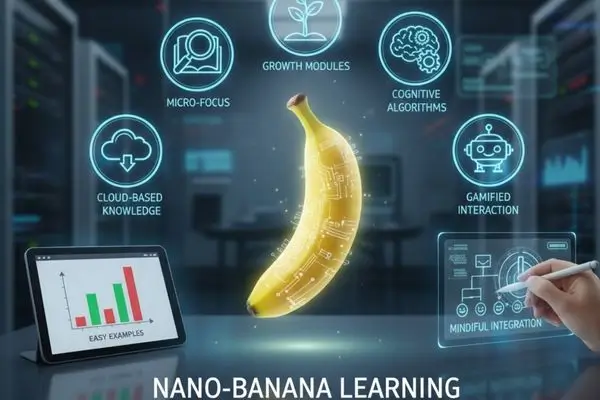
1. Image Mix: Transforming People and Objects
This feature allows you to make precise, context-aware changes to elements within your image.
- What it Does: This feature modifies specific subjects or objects in your image, such as changing clothes, adjusting lighting on a person, or cleaning up unwanted elements. It understands the image’s context to make realistic alterations.
- How to Use It (Prompt Examples):
- “Change the person’s blue shirt to a red t-shirt.”
- “Make the lighting on her face softer and warmer.”
- “Remove the small stain from the table.”
- “Give the man a stylish black jacket.”
- Pro Tips/Use Cases: This amazing feature is perfect for quick fashion mock-ups, refining portraits, or tidying up product photos without complex selections. It saves your time and a lot of effort.
2. Multi-Image Fusion: Blending Worlds Seamlessly
Ever wanted to combine elements from several photos into one harmonious scene? Nano-Banana makes it effortless. See also: Top 10 AI Tools for SEO: Boost Your Rankings Easily
- What it Does: Takes multiple images you provide and intelligently blends them into a single, coherent picture. This goes beyond simple layering; it understands depth and perspective.
- How to Use It (Prompt Examples):
- “Combine these two images: place the cat from image 1 into the living room of image 2.” (You would upload both images first).
- “Merge these three landscape photos to create a panoramic view.”
- “Integrate the product from this photo onto the background of that city scene.”
- Pro Tips/Use Cases: The image Fusion feature is ideal for creating composite art, marketing visuals that combine different elements, or visualizing concepts that don’t exist in a single shot.
3. Character Consistency: The Holy Grail for Visual Storytelling
Maintaining a character’s look across multiple images has always been a challenge. Nano-Banana solves this with remarkable precision.
- What it Does: Ensures that a specific character’s facial features, body shape, and intricate details remain consistent across various edits or even when generating new images of that character.
- How to Use It (Prompt Examples):
- Pose changing: “Keep the girl’s face and hair exactly the same in this new pose.”
- Keep the same character. “Generate 5 more images of this character, ensuring their appearance is consistent.”
- Changing outfit in an image: “Apply this character’s look to a different outfit.”
- Pro Tips/Use Cases: A dream come true for comic artists, game developers creating NPC portraits, or marketers needing a consistent brand persona across campaigns.
4. Multi-Turn Editing: Refining Your Vision Step-by-Step
Nano-Banana understands that creativity is an iterative process. You don’t have to get it perfect in one go.
- What it Does: Allows you to make a series of edits to an image, one after another, without the AI “forgetting” previous changes or distorting other parts of the picture.
- How to Use It (Prompt Examples):
- Background changing: “Change the background to a sunny beach.”
- After the first edit: “Now, add a pair of sunglasses to the person.”
- Third prompt: “Make the ocean water a more vibrant blue.”
- Pro Tips/Use Cases: This is crucial for complex projects where you want precise control over each modification. It mimics a human editor’s workflow.
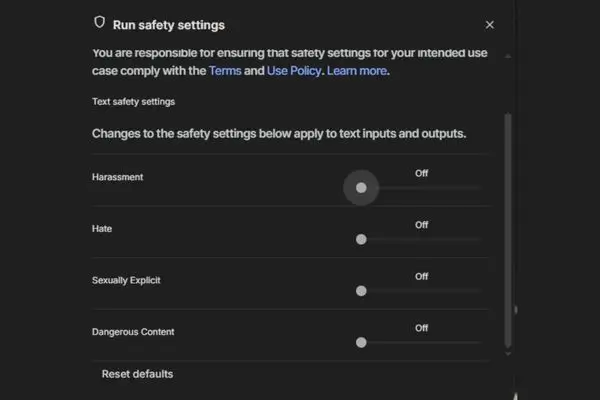
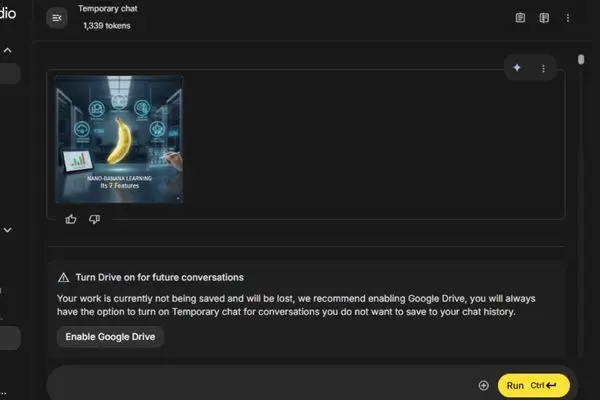
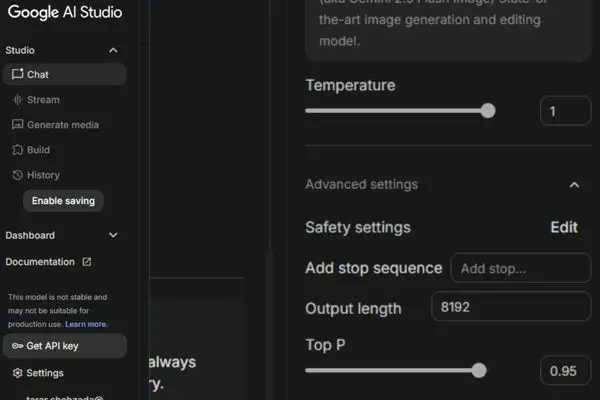
5. Style Transfer: Unleash Artistic Textures
Transform the aesthetic of any object or scene by applying unique textures and styles.
- What it Does: Takes a texture or artistic style from one source (either described or from another image) and applies it realistically to a specific object or area in your target image.
- How to Use It (Prompt Examples):
- “Wrap the car in a marble texture.”
- “Make the wall look like it’s made of rustic wood planks.”
- “Apply a watercolor painting style to the entire landscape.”
- “Give the jacket a denim texture.”
- Pro Tips/Use Cases: Fantastic for architectural mock-ups, product design visualizations, or creating unique artistic effects for social media.
Learn about image editing tool by google gimini.
6. Targeted Edits: Precision with Natural Language
No more fiddling with selection tools. Just tell Nano-Banana what to change, and it understands.
- What it Does: Allows you to specify exact areas or elements for modification, such as blurring a background, removing specific blemishes, or adjusting a person’s pose.
- How to Use It (Prompt Examples):
- “Blur the background significantly.”
- “Remove the small scratch from the car door.”
- “Adjust the person’s pose slightly so they are looking more towards the camera.”
- “Make the red flower a vibrant yellow.”
- Pro Tips/Use Cases: This fantastic feature is essential for quick touch-ups, privacy adjustments, or fine-tuning compositions without complex manual work.
Top 5 Inter-IoT challenges: Powering Smart Cities and Amazing Future Trends
7. Ultra-Fast Rendering & Global Awareness Adaptation: The “Invisible” Powers
While not explicit commands, these are underlying strengths that make Nano-Banana so powerful.
- Ultra-Fast Rendering: Expect results in just 1-2 seconds. This near-real-time feedback loop accelerates your creative process dramatically. You can experiment and iterate without waiting.
- Global Awareness Adaptation: Nano-Banana isn’t just processing pixels; it understands the context of your image. When you ask it to add a shadow, it knows where the light source is. When you change an object, it ensures the reflections and interactions with the environment remain realistic. This “common sense” approach leads to far more believable and high-quality edits compared to other AI tools.
Tips for Crafting Perfect Prompts
The key to unlocking Nano-Banana’s full potential lies in your prompts. Here’s how to master them:
- Be Specific and Descriptive: Instead of “fix the picture,” try “remove the red car from the background and make the sky brighter.”
- Use Clear Language: Avoid jargon or overly complex sentences. Simple, direct instructions work best.
- Break Down Complex Requests: For intricate edits, use the multi-turn editing feature. Start with a broad change, then refine it with subsequent prompts.
- Experiment and Iterate: Don’t be afraid to try different phrasings. If the first attempt isn’t perfect, tweak your prompt and try again.
- Think Like an Artist, Speak Like a Human: Imagine you’re explaining your vision to a human graphic designer. What details would you give them?
Unlocking Nano-Banana’s Full Potential: Advanced Strategies & Use Cases
Nano-Banana isn’t just for quick fixes; it’s a strategic tool for various professionals:
- For E-commerce: Generate countless product variations (colors, materials), place products in diverse lifestyle settings, and create A/B test visuals without hiring photographers or designers.
- For Content Creators: Rapidly produce unique social media graphics, YouTube thumbnails, blog feature images, and consistent branding visuals across all platforms.
- For Businesses & Marketing: Quickly mock up ad creatives, design presentation slides with custom visuals, and create compelling brand assets in-house.
- For Personal Projects: Enhance vacation photos, create unique digital art, or simply experiment with creative ideas without needing expensive software or specialized skills.
Free vs. Paid: Understanding Your Daily Edits
Google has made Nano-Banana incredibly accessible for everyone:
- Free Users: You get a generous 100 edits daily, which is more than enough for most personal projects and daily creative tasks.
- Paid Users: For those with higher volume needs, a paid subscription (part of the broader Gemini Advanced offering) grants you 1,000 edits daily, perfect for businesses and professional creators.