Are you dreaming of transforming your living space without spending a dime on professional designers? In this era of AI, free AI room design tools and free AI interior design options make it easier than ever to visualise stunning makeovers.
Topics
Table of Contents
Whether you’re redecorating a cosy bedroom or revamping an entire home, these AI-powered platforms let you upload photos, select styles, and generate photorealistic renders—all at no cost (with some limitations).
This comprehensive guide at hstech.io, dives deep into the best free tools, complete with step-by-step tutorials, pros/cons, and tips to get pro-level results. We’ll also cover the top free AI image generators perfect for custom interior designs, based on extensive research from reliable sources.
If you’re searching for “AI room design free” or “AI interior design free,” you’ve come to the right place.

These tools utilise advanced AI, including generative models, to create realistic visuals, enabling you to experiment with styles such as Scandinavian, Bohemian, or Minimalist. Let’s explore how they work and which ones rank highest in 2025.
What Is AI Interior Design?
AI interior design uses artificial intelligence to automate room planning, styling, and visualisation. Tools analyse your uploaded photos or prompts, suggesting layouts, furniture placements, and colour schemes.
By 2025, these platforms will have evolved to include photorealistic rendering, virtual staging for empty rooms, and integration with apps like SketchUp. Free versions often include basic generations, while premium versions unlock unlimited access.
Why go free? It’s ideal for homeowners, renters, or DIY enthusiasts on a budget. We can test ideas risk-free, avoiding costly mistakes like mismatched furniture and paint designs.
Benefits of Using Free AI Room Design Tools
- Cost Savings: We don’t have any need for expensive software or designers—start with zero upfront costs.
- Speed and Convenience: Generate designs in seconds to minutes, perfect for quick inspirations.
- Customisation: Experiment with endless styles, from Zen to Industrial, tailored to your space.
- Accessibility: Most are mobile-friendly, with no design skills required.
- Sustainability: Visualise changes digitally to reduce waste from trial-and-error purchases.
Research shows AI tools can cut design time by 70% while boosting creativity. However, free tiers may have watermarks or limited renders, so plan accordingly.
Top 7 Best Free AI Interior Design Tools
After testing and reviewing dozens of options, here are the standout free tools. We prioritised ease of use, output quality, and free access levels. Each includes a detailed guide.
1. Canva AI Interior Design (Best for Beginners)
I was amazed when I used Canva’s free AI tool. It excels at restyling rooms with over 30 styles. It’s integrated into their design ecosystem, making it seamless for mood boards.
Pros: User-friendly, millions of free assets; great for quick edits.
Cons: Requires credits for generations (not entirely free after trials).
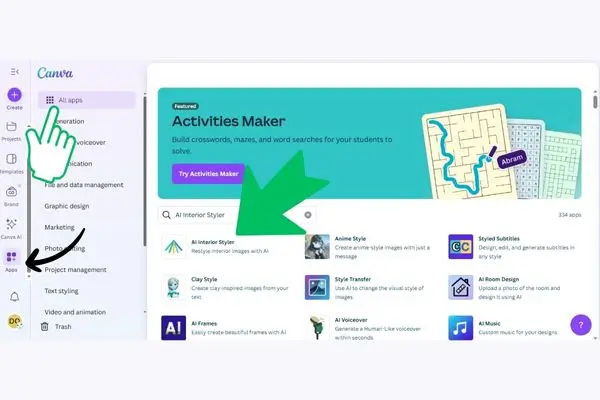
Step-by-Step Guide
- Sign up for a free Canva account.
- Open a new project and go to “Apps”> “AI Interior Styler.”
- Upload a room photo (up to 3MB, 1536x1024px).
- Choose a mode: Restyle (furnished), Stage (empty), or Render (sketches).
- Select a style like Coastal or Art Deco.
- Generate and refine with free tools (e.g., filters); download as JPG/PNG.
Tips: Use clear, well-lit photos for best results. Combine with Canva’s free templates for complete plans. Free storage: 5GB.
2. Spacely AI (Best for Photorealistic Renders)
Spacely AI offers you fast, high-quality renders trusted by over 440,000 users. Free trial includes basic access for personal use.
Pros: Quick (under 60 seconds), SketchUp integration.
Cons: Limited free renders; 3D plans “coming soon.”
Step-by-Step Guide
- Sign up (no credit card needed).
- Upload a photo or start with a style.
- Pick a design theme and generate a render.
- Edit layouts/colours in real-time.
- Download or share.
Tips: High-res inputs yield better outputs. Ideal for realtors staging homes.
3. Planner 5D (Best for Floor Plans and 3D)
This app shines with AI floor plan recognition and thoughtful suggestions. Free for basic projects on mobile/web.
Pros: VR walkthroughs are mobile-friendly.
Cons: Advanced exports require a premium.
Step-by-Step Guide
- Download the app or visit the site; sign up for free.
- Use AI Floor Plan Recognition: Upload a room photo.
- Input details via Smart Wizard (room type, style).
- Generate variations with Design Generator.
- Switch to 3D view; add furniture from the catalogue.
- Export basic renders.
Tips: Clear photos improve accuracy. Experiment in 2D first.
4. REimagine Home (Best for Virtual Staging)
Great for real estate, with five free generations for new users.
Pros: Accurate furniture removal; outdoor/kitchen options.
Cons: Limited to 5 free uses.
Step-by-Step Guide
- Sign up via the site.
- Upload a photo (or use a sample).
- Add a prompt for transformation.
- Generate and download.
Tips: Use for before/after comparisons.
5. Paintit.ai (Best for Style Swaps)
Innovative with shoppable furniture; free basic access.
Pros: Real-time tweaks, personalised chats.
Cons: Free limits on renders.
Step-by-Step Guide
- Upload an image or start blank.
- Select style (e.g., Bohemian).
- Adjust details like colours.
- Save/share.
Tips: Great for renters testing temporary changes.
6. HomeVisualizer AI (Best for Custom Prompts)
Supports text prompts; free trials available.
Pros: Versatile for exteriors, too.
Cons: No unlimited free.
Step-by-Step Guide (From Reviews)
- Sign up.
- Upload a photo or describe via text.
- Choose style; generate.
- Refine and download.
Tips: Combine with photo editing for polish.
7. RoomGPT (Best for Quick Makeovers)
Fast photo-based redesigns; free credits on sign-up.
Pros: Simple interface.
Cons: Watermarks on free.
Step-by-Step Guide (Based on Similar Tools)
- Upload a room photo.
- Select decor style.
- Generate a makeover.
- Download.
Tips: Use for a single-room focus.
Comparison Table: Free AI Interior Design Tools
| Tool | Free Renders | Key Features | Best For |
|---|---|---|---|
| Canva AI | Credits-based | 30+ styles, editing tools | Beginners |
| Spacely AI | Trial | Photorealistic, fast | Professionals |
| Planner 5D | Basic projects | Floor plans, VR | Full Home Plans |
| REimagine Home | 5 free | Staging, accuracy | Real Estate |
| Paintit.ai | Basic access | Style swaps, shoppable | Personalization |
| HomeVisualizer | Trials | Text prompts | Custom Ideas |
| RoomGPT | Credits | Quick makeovers | Speed |
Best Free AI Image Generators for Interior Design
For more control, use AI image generators to create rooms from scratch via prompts such as “minimalist bedroom with ocean views.” These are perfect complements to dedicated tools.
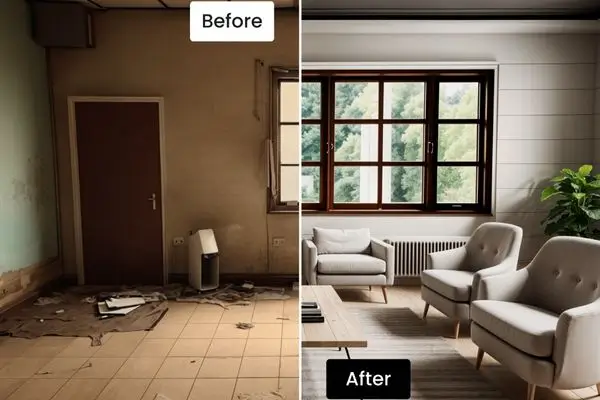
1. Microsoft Bing Image Creator (Best Overall Free)
Free with a Microsoft account; generates high-quality images.
Pros: Unlimited after boosts; photorealistic.
Cons: Wait times.
Step-by-Step Guide
- Sign in with Microsoft.
- Enter prompt (e.g., “cozy Scandinavian living room”).
- Select style; generate.
- Download.
Tips: Use detailed prompts for accuracy.
2. Freepik AI Image Generator (Best for Variety)
Up to 20 free images/day; multiple models.
Pros: Styles like Mystic for realism.
Cons: Daily limit.
Step-by-Step Guide
- Sign up.
- Write prompt (e.g., “modern kitchen interior”).
- Choose model/aspect; add details.
- Edit and download.
Tips: Use references for consistency.
3. Craiyon (Best for Unlimited Basic Use)
Entirely free, no sign-up needed. (From older data, but still relevant)
Pros: Quick, no limits on generations.
Cons: Lower quality, watermarks.
Step-by-Step Guide
- Enter prompt.
- Choose style (Photo/Illustration).
- Draw; refine with excludes.
- Download with credit.
Tips: Credit Craiyon for commercial use.
4. Other Notables
- ChatGPT (GPT-4o): Free tier via app; prompt for DALL-E images.
- Ideogram: Free tier for text-accurate designs (e.g., signs in rooms).
Comparison Table: Free AI Image Generators
| Generator | Daily Free Limit | Strengths | Best For |
|---|---|---|---|
| Bing Creator | Boosts-based | Photorealism | Detailed Rooms |
| Freepik AI | 20 | Multiple models | Creative Styles |
| Craiyon | Unlimited | Speed | Quick Sketches |
| ChatGPT | Limited | Integrated with chat | Prompt Refining |
Tips for Optimising Your AI Interior Designs
- Prompt Engineering: Be specific—“rustic farmhouse kitchen with wooden beams and blue accents” beats vague ones.
- Photo Quality: Use well-lit, uncluttered images for uploads.
- Combine Tools: Use image generators for ideas, then refine in design apps.
- SEO for Your Projects: If sharing online, tag with “AI room design free” for visibility.
- Ethical Use: Credit tools; avoid biases in outputs.
- Upgrades: If free limits are frustrating, monthly plans start at $10-$ 30.
FAQs: AI Room Design Free and AI Interior Design Free
Q: Are these tools truly free? A: Yes, with trials or basic access, but expect limits like 5-20 generations.
Q: Can I use AI for commercial projects? A: Most allow it with credits; check terms (e.g., Freepik clears for commercial).
Q: What’s best for mobile? A: Planner 5D or Canva apps.
Q: How accurate are the designs? A: Highly, but refine manually for perfection.
Pingback: Why the Technology Solutions Professional is the IT Career of the Future - HS Tech
Pingback: Plated Skin Science Review: Exosome Technology & Top 5 Serum Revealed
Pingback: Science Behind Ozempic Was Wrong: 5 simple Things to Understand It