Intro:
Hello dear! Want to share your experience with a local business and help others make informed choices? that’s great, Learning how to leave a Google review is easier than you think and takes just a few minutes.
Table of Contents
In this guide at hstech, we’ll walk you through the simple steps to post your feedback on Google Maps or Search!
Prerequisites: What You Need Before Starting
- A Google account: How to create one if you don’t have it (quick steps).
- Access to Google Search, Google Maps app, or browser.
- Verification: Ensure you’re signed in (mention two-factor authentication for security).
- Device compatibility: Works on Android/iOS phones, desktops, tablets.
- Ethical reminder: Only review places you’ve actually visited or experienced.
How to Leave a Google Review on Desktop or Browser (Step-by-Step)
- Step 1: Open Google.com or Google Maps in your browser and sign in.
- Step 2: Search for the business by name and location.
- Step 3: Locate the Google Business Profile panel on the right (or in Maps view).
- Step 4: Now, scroll to the “Reviews” section and click “Write a review.”
- Step 5: Rate with 1-5 stars.
- Step 6: Write your review text (keep it honest and detailed).
- Step 7: Optionally add photos/videos.
- Step 8: Click “Post” to submit.
- Screenshots: Suggest placeholders for visual aids.
Quick Guide to Leaving a Google Review
- Sign In: Open Google Maps or Google Search on your phone/browser and sign in with your Google account (create one if needed).
- Find the Business: Search for the place (e.g., “Starbucks New York”) and tap/click on its profile.
- Go to Reviews: Scroll to the “Reviews” section and select “Write a review” or the pencil icon.
- Rate & Write: Give 1-5 stars, add your honest feedback (be specific!), and optionally upload photos/videos.
- Post It: Hit “Post” – your review should appear shortly.
How to Leave a Google Review on Google Maps Mobile App (Step-by-Step)
- Step 1: Download/open the Google Maps app and sign in.
- Step 2: Search for the business.
- Step 3: Tap on the business listing to open its profile.
- Step 4: Scroll to “Reviews” and tap “Write a review.”
- Step 5: Select star rating.
- Step 6: Enter your review details.
- Step 7: Add media if desired.
- Step 8: Tap “Post.”
- Note differences for Android vs. iOS, if any (e.g., permissions for photos).
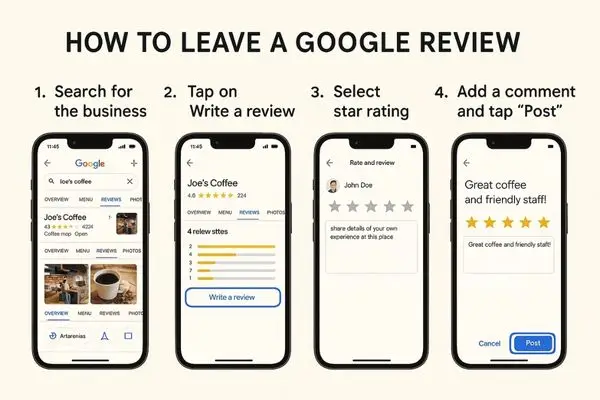
How to Leave a Google Review on a Mobile Browser
Leaving a Google review on a mobile browser is a straightforward process, optimized for touch interaction. Follow these detailed steps to share your feedback seamlessly:
- Step 1: Open the Browser and Sign In Launch your preferred mobile browser (e.g., Chrome, Safari), navigate to Google.com, and sign in with your Google account. If you don’t have an account, tap “Create account” to set one up quickly.
- Step 2: Search for the Business Tap the search bar at the top, type the name of the business (e.g., “Local Cafe”), and hit the search icon or “Enter” on your keyboard to find its listing.
- Step 3: Locate the Business Profile Tap on the business name from the search results to open its Google Business Profile, which appears on the right side or as a detailed page.
- Step 4: Navigate to the Reviews Section Scroll down the profile and tap on the “Reviews” tab or section to view existing reviews and find the option to contribute.
- Step 5: Tap to Write a Review Tap the “Write a review” button (usually a pencil icon or text link) to start composing your feedback.
- Step 6: Rate the Business Tap the stars (1-5) to rate your experience based on your satisfaction level.
- Step 7: Enter Your Review Details Tap the text box to type your review—keep it honest and specific (e.g., “Great service, cozy vibe”). You can also tap to add photos or videos if desired.
- Step 8: Submit Your Review Once finished, tap the “Post” button to publish your review. It should appear almost instantly, though it may take up to a few hours in some cases.
Tip: If the mobile view feels glitchy or hard to navigate, tap the menu icon (three lines or dots), select “Request desktop site” to switch to a desktop-optimized layout for a smoother experience.
How you can Add Photos or Videos to Your Google Review
- Why add media: Makes reviews more credible and helpful.
- Steps: During review composition, click/tap the camera icon, then upload from your device or take a new one.
- Best practices: Use high-quality, relevant images; avoid including personal information.
- Limits: Google policies on file size/types.
Tips for Writing Effective and Helpful Google Reviews
- Be specific: Mention what you liked/disliked (e.g., service, ambience).
- Keep it balanced: Mix positives and constructives.
- Length: 100-200 words for impact.
- Avoid spam: No promotions, links, or fake reviews (Google penalties).
- SEO for reviewers: Use keywords naturally to help businesses rank.
- Become a Local Guide: How Joining Boosts Your Reviews ‘ Visibility.
- X. Common Issues and Troubleshooting: Can’t find “Write a review”: The business might not be claimed; suggest contacting Google support.
- Review not posting: Check the internet, account verification, or content violations.
- Photos not uploading: Storage permissions or file issues.
- Business not appearing: How to suggest edits to Google Maps.
- Privacy concerns: Reviews are public; consider using nicknames if necessary.
The Impact of Google Reviews on Businesses
- How reviews affect star ratings and search rankings.
- For business owners: Quick tips on responding to reviews.
- Broader context: Role in local SEO and consumer trust in 2025.
Frequently Asked Questions (FAQ)
1. Can I leave a review without a Google account?
Ans: (No.)
2. How long does it take for a review to appear?
Ans: Usually instant, but up to 3 days.
3. Can businesses remove bad reviews?
Ans: Only if they violate policies.
4. Is there a limit to the number of reviews I can leave?
Ans: No, but avoid spamming.
5. How to leave a review for a product vs. a business?
Ans: Clarify the difference with Google Shopping.
Conclusion
- Recap key steps: “Leaving a Google review is as simple as search, rate, write, and post.”
- Call to action: Encourage readers to try it and share experiences in comments.
- Final thought: “Your voice matters—help shape better businesses one review at a time.”
- SEO close: Include related keywords and internal/external links (e.g., to Google support).
Electric Vehicles Demystified: The Ultimate easy Guide
Agentic AI, How to build AI Agents and APIs: Understand in 8 easy steps