Is your Chromebook running slower than usual and you want to know, how to make Chromebook faster? Don’t worry! You can boost its performance with simple fixes. Chromebooks are lightweight, budget-friendly devices, but they can lag due to cluttered storage, too many extensions, or outdated software. In this guide, we’ll share 10 easy ways to make your Chromebook faster. Follow these steps to optimize speed and keep your device running smoothly.
Topics Covered
Table of Contents
Why Is My Chromebook Slow?
Chromebooks rely on cloud storage and web-based apps, but they can still slow down. Common reasons include:
- Too many open tabs: Each tab uses memory.
- Overloaded extensions: Unused extensions can drain resources.
- Outdated software: Old updates can cause glitches.
- Full storage: Limited space affects performance.
To read more about technology visit Tech Blogs.
Let’s dive into 10 proven fixes to speed up your Chromebook.
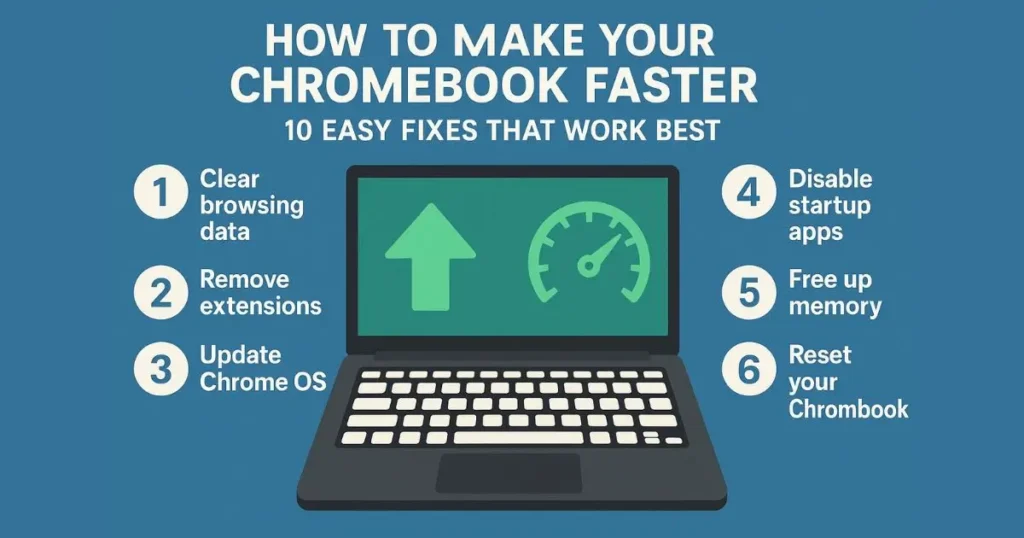
1. Update Your Chromebook
Keeping your Chromebook updated ensures it runs efficiently. Google releases regular updates to fix bugs and improve performance.
- Go to Settings > About ChromeOS.
- Click Check for Updates.
- Install any available updates and restart your device.
An updated Chromebook runs faster and stays secure.
2. Clear Browsing Data
Cached files and cookies can slow down your browser. Clearing them frees up space.
- Open Chrome Browser.
- Click the three-dot menu > More Tools > Clear Browsing Data.
- Select Cached Images and Files and Cookies.
- Choose All Time and click Clear Data.
Clear browsing data monthly to maintain speed.
3. Remove Unnecessary Extensions
Extensions add functionality but can hog resources. Remove ones you don’t use.
- Open Chrome Browser.
- Go to More Tools > Extensions.
- Click Remove on unused extensions.
Fewer extensions mean faster browsing and better performance.
4. Manage Open Tabs
Too many tabs can overwhelm your Chromebook’s memory. Keep only essential tabs open.
- Use Ctrl + T to open new tabs sparingly.
- Close unused tabs with Ctrl + W.
- Try a tab manager extension like Tab Wrangler to auto-close inactive tabs.
Fewer tabs reduce lag and improve multitasking.
5. Powerwash Your Chromebook
A Powerwash resets your Chromebook to factory settings, removing clutter.
- Go to Settings > Advanced > Powerwash.
- Follow the prompts to reset.
- Sign in and restore only essential files.
Note: Backup important files to Google Drive before resetting.
6. Optimize Storage Space
Low storage slows down your Chromebook. Free up space for better performance.
- Open Files app.
- Delete unnecessary downloads or large files.
- Move files to Google Drive for cloud storage.
Check storage in Settings > Device > Storage Management.
7. Disable Unused Apps
Pre-installed or unused apps can run in the background, slowing your device.
- Go to Settings > Apps > Manage Your Apps.
- Uninstall or disable apps you don’t need.
Fewer active apps mean more resources for essential tasks.
8. Use Lightweight Apps
Heavy apps like video editors can strain your Chromebook. Opt for web-based or lightweight alternatives.
| Task | Heavy App | Lightweight Alternative |
| Video Editing | Adobe Premiere | WeVideo |
| Photo Editing | Photoshop | Pixlr |
| Document Editing | Microsoft Word | Google Docs |
Switching to lighter apps boosts speed without sacrificing functionality.
9. Enable Hyper-Threading (If Available)
Some Chromebooks support hyper-threading to improve multitasking. Check if your device supports it.
- Go to chrome: //flags in the browser.
- Search for Hyper-Threading.
- Enable it if available, then restart.
This tweak enhances performance on compatible devices.
10. Restart Regularly
Restarting your Chromebook clears temporary files and refreshes the system.
- Click the Time in the bottom-right corner.
- Select Power > Restart.
Restart weekly to keep your Chromebook running smoothly.
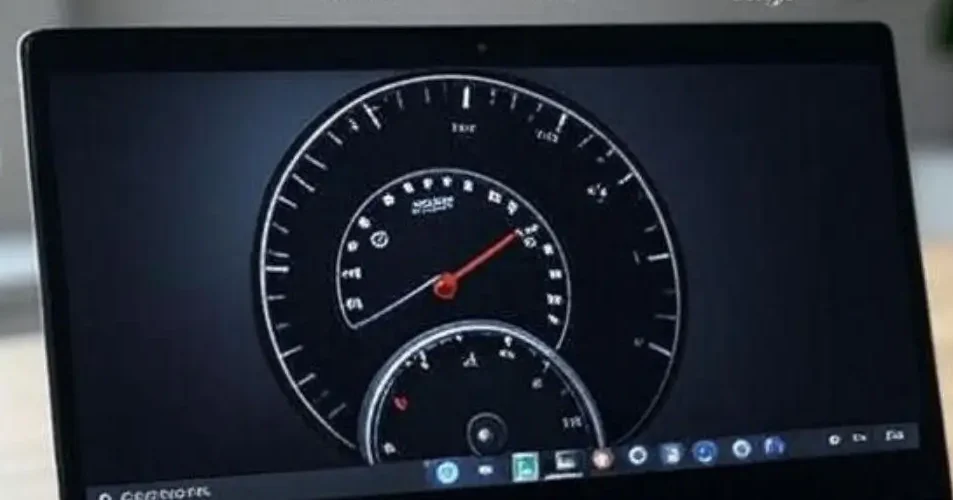
Bonus Tips for Chromebook Speed
Here are extra ways to maintain performance:
- Use a lightweight browser: Try Opera or Edge if Chrome feels slow.
- Turn off animations: Go to Settings > Accessibility and reduce animation speed.
- Check for malware: Use Chrome’s built-in Clean Up Computer tool in More Tools.
Performance Comparison Table
Here’s how these fixes impact your Chromebook’s speed:
| Fix | Speed Impact | Difficulty | Time Required |
| Update ChromeOS | High | Easy | 5-10 minutes |
| Clear Browsing Data | Medium | Easy | 2-3 minutes |
| Remove Extensions | Medium | Easy | 2-5 minutes |
| Manage Tabs | High | Easy | 1-2 minutes |
| Powerwash | Very High | Moderate | 15-20 minutes |
| Optimize Storage | Medium | Easy | 5-10 minutes |
| Disable Apps | Medium | Easy | 3-5 minutes |
| Use Lightweight Apps | High | Easy | 5 minutes |
| Enable Hyper-Threading | Medium | Moderate | 3-5 minutes |
| Restart Regularly | Medium | Easy | 1 minute |
Why These Fixes Work
Chromebooks are designed for simplicity, but they still need maintenance. Clearing data, managing resources, and updating software reduce strain on the system. These steps ensure your device runs at peak performance, whether you’re browsing, working, or streaming.
Final Thoughts: How to Make Chromebook Faster?
A slow Chromebook doesn’t have to stay that way. With these 10 easy fixes, you can boost speed and enjoy a smoother experience. Start with quick wins like clearing browsing data and closing tabs. For deeper optimization, try a Powerwash or lightweight apps. Regular maintenance keeps your Chromebook fast and reliable.
Try these tips today and share your results! Have other tricks to speed up your Chromebook? Let us know in the comments.
FAQs:
How to Make Chromebook Faster?
Below are frequently asked questions about speeding up your Chromebook, “How to Make Chromebook Faster: 10 Easy Fixes That Work.”
1. Why is my Chromebook running slow?
Chromebooks can slow down due to too many open tabs, excessive extensions, outdated software, or limited storage space. Regular maintenance like clearing cache or updating ChromeOS can help.
2. How often should I update my Chromebook?
Check for updates every month or when prompted. Go to Settings > About ChromeOS > Check for Updates to keep your device optimized and secure.
3. Will clearing browsing data delete my passwords?
Clearing browsing data like cache and cookies won’t delete saved passwords unless you select “Passwords” in the Clear Browsing Data menu. Be cautious when choosing options.
4. What is a Powerwash, and is it safe?
A Powerwash resets your Chromebook to factory settings, removing all local data. It’s safe but requires backing up files to Google Drive first. Find it in Settings > Advanced > Powerwash.
5. How do I know if my Chromebook has hyper-threading?
Not all Chromebooks support hyper-threading. Check by typing chrome://flags in the browser, searching for “Hyper-Threading,” and seeing if the option appears. Enable it if available.
6. Can I uninstall pre-installed apps on my Chromebook?
You can disable or uninstall some pre-installed apps. Go to Settings > Apps > Manage Your Apps and select Uninstall or Disable for apps you don’t need.
7. What are lightweight alternatives to heavy apps?
Use web-based apps like Google Docs instead of Microsoft Word, Pixlr instead of Photoshop, or WeVideo instead of Adobe Premiere. These reduce strain on your Chromebook.
8. How many tabs I should open Chromebook?
It depends on your device’s memory, but more than 10-15 tabs can slow performance. Use a tab manager like Tab Wrangler to close inactive tabs automatically.
9. Does restarting my Chromebook really help?
Yes, restarting clears temporary files and refreshes the system. Restart weekly by clicking Time > Power > Restart for optimal performance.
10. How can I check my Chromebook’s storage?
Go to Settings > Device > Storage Management to see available space. Move files to Google Drive or delete unnecessary downloads to free up space.
11. Can extensions slow down my Chromebook?
Yes, unused or heavy extensions consume memory. Remove them via Chrome Browser > More Tools > Extensions to boost speed.
12. Is it safe to use third-party browsers on a Chromebook?
Yes, lightweight browsers like Opera or Edge are safe and can improve performance if Chrome feels sluggish. Download them from the Google Play Store or web.