Hey, Mac loyalists! Picture this: You’re firing up your MacBook Pro for a crucial Zoom call, only to spot an eerie orange blob taunting you from the corner of your screen.
Panic sets in. Is my machine toast? If you’ve Googled “MacBook Pro orange screen or “MacBook screen yellow spot”, you’re not alone. This pesky issue has plagued users since the 2016-2019 models, turning pristine Retina displays into abstract art galleries.
Table of Contents
Table of Contents
With M4 chips keeping things cooler than ever, older Intel-era Pros are still whispering complaints on forums like Reddit. But fear not—this guide’s at hstech.io got your back. We’ll decode the mysteries behind orange screens, discoloration, and yellow spots; share Reddit-sourced war stories; walk through fixes (from free tweaks to pro repairs); and even dive into fan-control tricks to stop heat in its tracks.
By the end, you’ll know if it’s a quick software shuffle or time for an Apple Store pilgrimage. Let’s debug this orange menace—your screen (and sanity) will thank you.
Pro tip: If you’re dealing with a vintage “orange MacBook” from the iBook era, scroll to the bottom for a nostalgic detour. For the full scoop on MacBook Pro screen woes, bookmark this and share your story in the comments!
What Exactly is the MacBook Pro Orange Screen Problem?
The “orange screen” glitch isn’t a complete takeover; it’s usually localized spots, smudges, or discoloration that pop up like uninvited guests. Think a hazy orange patch in the corner, bottom edge, or randomly across the display. It might fade when you tilt the screen or boot up, only to reappear like a bad sequel.
This hits Retina displays hard, especially on 13″ and 15″ MacBook Pros from 2016-2019 (Touch Bar models are notorious). Newer M-series Macs? Rare, thanks to better thermal design. But if you’re rocking an older beast, symptoms include:
- Orange smudges: Blurry, fingerprint-like blotches near edges.
- Yellow spots: Similar but yellower, often mistaken for dead pixels.
- Overall discoloration: Subtle orange tint that worsens with heat or pressure.
It’s not your eyes playing tricks—it’s the LCD backlight layers compressing or degrading, creating that telltale hue. No, it’s not contagious, but ignoring it could spread. Let’s uncover why this happens.
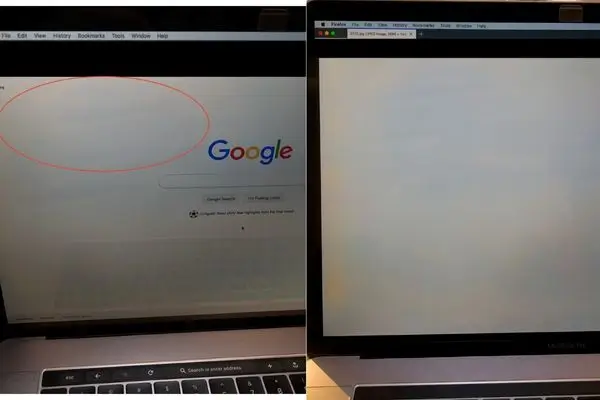
Root Causes: Why Your MacBook Screen is Turning Orange (And It’s Not Just Bad Luck)
Blame game time. From Reddit rants to Apple forums, users pinpoint two villains: physical stress and heat buildup. Here’s the breakdown:
1. Pressure Points: The Sneaky Culprit
- How it happens: Closing the lid too hard, stuffing your Mac in a cramped backpack, or even sleeping on it (guilty?). This squishes the delicate LCD layers, causing backlight bleed that manifests as orange smudges.
- Reddit real talk: One user on r/macbookpro described spots appearing “out of nowhere” after a beach trip—turns out, sand and a tight bag were the combo punch.
- Affected models: Common on 2017-2019 Pros: The thin bezels make edges more vulnerable.
2. Overheating: The Thermal Terror
- How it happens: When your Mac’s fans can’t keep up (hello, video editing marathons), heat warps the display panel. Closed lids trap warmth like a sauna, baking in discoloration.
- Yellow spot twist: These often tie to backlight hotspots from uneven cooling, turning white areas yellowish-orange.
- Pro warning: If your Mac runs hot regularly, this could signal dust-clogged vents or a failing thermal paste.
3. Manufacturing Defects or Age
- The old orange MacBook nod: Not the screen, but a fun aside—early 2000s iBook G3 “Clamshell” came in tangerine orange casing. Vintage collectors love ’em, but if yours has screen issues now, it’s age-related degradation.
- Defect drama: Some 2016-2018 batches had uneven backlight glue, leading to spontaneous spots. Apple acknowledged a few as warranty claims.
Other rarities? Liquid damage (hello, coffee spills) or GPU glitches mimicking color shifts. Quick test: Connect an external monitor—if it’s crisp, your built-in display’s the diva.
Diagnose It Yourself: Spot the Orange Before It Spreads
Don’t rush to the Genius Bar yet. Run these easy checks to confirm it’s hardware (spoiler: 90% of cases are).
- Tilt Test: Angle your screen—does the spot change size/color? If yes, pressure/heat confirmed.
- Safe Mode Boot: Restart holding Shift. If spots vanish, it’s software (rare). Update macOS via System Settings > General > Software Update.
- External Display Hack: HDMI to a TV/monitor. Clean view? Blame the Mac screen.
- Heat Check: Use Activity Monitor (Spotlight search for it) to monitor CPU temperatures. Over 90°C idle? Fans need love.
- Photo Proof: Snap pics in different lights—handy for Apple claims.
For yellow spots or discoloration, same drill. If it’s persistent, it’s likely an LCD issue—not fixable with code.
Step-by-Step Fixes: From DIY Hacks to Pro Repairs
Good news: Not all orange screens spell doom. Start simple, escalate as needed. (Disclaimer: DIY risks voiding warranty—proceed with caution.)
Quick Software & Settings Tweaks (Free & Fast)
- Calibrate Display: System Settings > Displays > Color > Calibrate. Adjust gamma to tone down warmth.
- Night Shift Off: This setting warms colors for bedtime—toggle it in Control Center—to avoid subtle orange tints.
- Reset SMC/PRAM: Shut down, hold Power + Shift + Control + Option for 10 seconds (SMC). For PRAM: Restart holding Command + Option + P + R until the second chime. Resets thermal controls.
Tackle Heat: Master Fan Control on MacBook Pro
Overheating’s a serial offender —tame those fans! Apple’s stock system is “smart” but shy—ramp ’em up manually.
- Built-in Option: System Settings > Battery > Options > Low Power Mode (ironic, but cools things). Or, for plugged-in Pros, enable High Power Mode in 2025’s Sonoma/Ventura updates.
- Top App: Macs Fan Control: Free from CrystalIDEA, this gem monitors temps and cranks fans to custom curves. Download here.
- Setup Guide:
- Install & launch—grant permissions.
- View temps (aim <80°C under load).
- Set “Custom” mode: Ramp fans at 60°C, max at 75°C.
- Pro tip: Pair with iStat Menus for alerts.
- Setup Guide:
- Alternative: TG Pro: Paid ($20) but slicker for M-series. Auto-adjusts based on workload.
Hardware Hacks & When to Go Pro
- Pressure Relief: Gently flex the lid—spots may fade temporarily. Avoid if under warranty!
- Clean Vents: A compressed air kit ($10 on Amazon) blasts away dust. Do quarterly.
- Screen Replacement: The nuclear Option. Costs $300-600 DIY (iFixit kits), $500+ at Apple. If defect-related, push for free under extended service (up to 5 years for some 2018 models).
- Yellow Spot Fix: Same as orange—backlight swap. iFixit guides warn of fragile cables.
For orange smudges, it’s often cosmetic—Apple may call it “normal wear,” but photos + serial number can sway ’em. Nanotechnology Applications: 5 Top Fields Using This Powerful Tech
Reddit Roundup: Real User Stories on MacBook Pro Orange Screen
The r/macbookpro hive mind is gold for unfiltered advice. Here’s a curated hit list from 2025 threads:
| Thread | Key Takeaway | Fix Outcome |
|---|---|---|
| Orange Spots Out of Nowhere (2021, 500+ upvotes) | Heat from closed-lid storage in bags. | Faded after a gentle massage; fan control prevented return. |
| Yellow Glow in Corner (2024) | Pressure mark from backpack crush. | Edge damage on the thin display. |
| Orange Vertical Lines (2022) | Edge damage on thin display. | DIY cable reseat worked for some; others went pro ($400). |
| Edge damage on the thin display. | Overheating during renders. | Macs Fan Control + undervolting app saved the day. |
Technology Solutions Professional: Guide + 5 Key Responsibilities
Prevention Playbook: Keep Your MacBook Screen Spotless
An ounce of foresight beats a pound of repair bills. Here’s your anti-orange arsenal:
- Bag Smarts: Use padded sleeves; never overload.
- Cooling Routine: Elevate on a stand; clean vents monthly.
- Fan Vigilance: Set Mac’sMacs’ Fan Control to 70°C+.
- Software Savvy: Keep macOS updated—Sequoia patches thermal bugs.
- Backup Plan: Time Machine + external SSD. If spots hit, you’re golden.
For yellow spots/discoloration, the same rules apply—heat’s the shared foe.
Nostalgia Break: The Original “Orange MacBook” – iBook G3 Clamshell
Not screen drama, but if “orange MacBook old” lured you here: Meet the 1999-2001 iBook G3, Apple’s tangerine-hued icon. That clamshell design screamed fun—300MHz G3, translucent orange shell, and airport-ready AirPort card. Today? eBay gems fetch $200- $ 500 for collectors. Screen issues? Yellowed from age, but fixable with modern LCD swaps. A retro reminder: Orange was once a feature, not a bug!
Final Verdict: Don’t Let Orange Spots Dim Your Mac Glow
The MacBook Pro orange screen saga? Mostly fixable with vigilance and a dash of fan TLC. If tweaks fail, Apple’s your best bet—Genius Bar appointments book fast. Got a yellow spot, smudge, or discoloration tale? Spill in the comments—we’re all in this pixel party together. Drop a like if this saved your setup, and subscribe for more Mac must-knows.
See Also: Intro to Agentic AI: 7 Easy Steps to Understanding and Learning